Using the New Editor
With the latest update update, there is a new editor. It was known as Gutenberg when it was under development and is now just called the WordPress Block Editor.
It looks a little different and that may be a bit daunting … to refresh your memory, here’s how a new post in the old (now called Classic) editor looks:
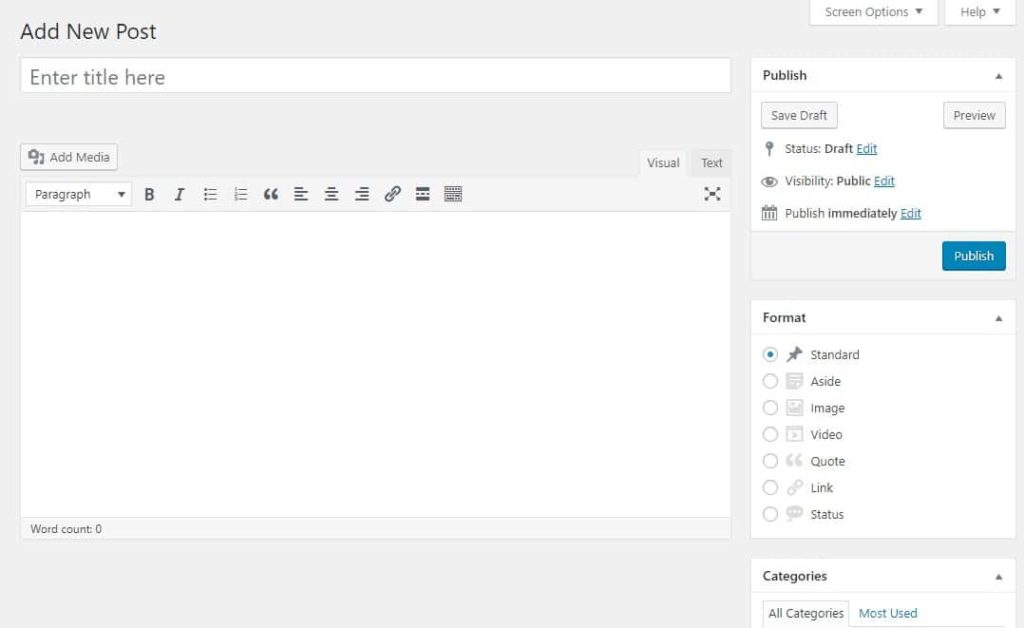
And here’s how the new Block Editor looks when you start:
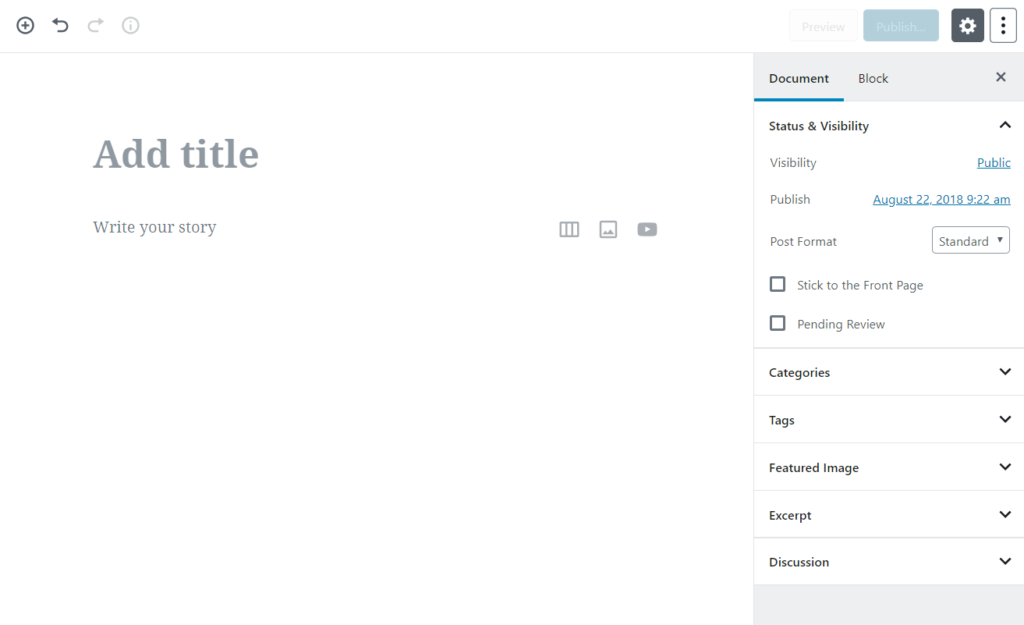
The new Block editor includes many types of “blocks” you can add and customize in your posts. For us, we’ll mostly use Paragraph and Image blocks. The editor puts each paragraph of text and each image into a separate block.
Because each block is separate, you can add things like custom backgrounds and font colors for each block, like I have here.
You will see tabs for Document and Block on the right side of your screen. after you have added the Text and Image blocks for your post click over to the document tab, to set the Category and Tags. To change things like font size and color and background color click the Block tab when you are in the block you want to change.
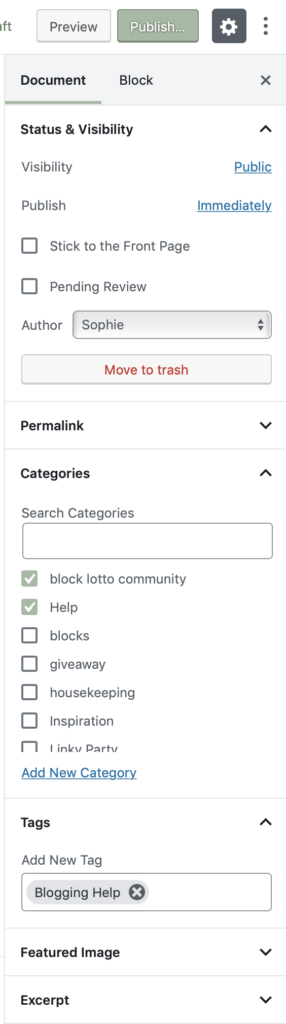
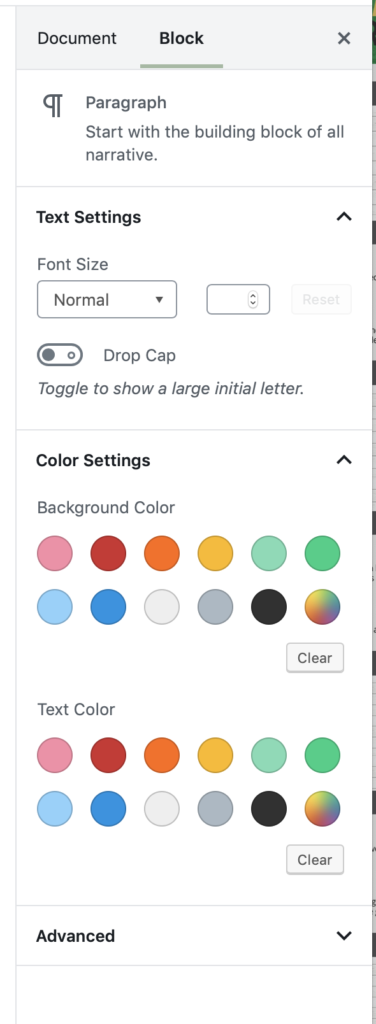
If you wanted to schedule a post, you’d set the new date and time by looking in section, Status and Availability, at the top, and click the link labelled immediately for Publish–a calendar and options to enter date and time will be displayed.
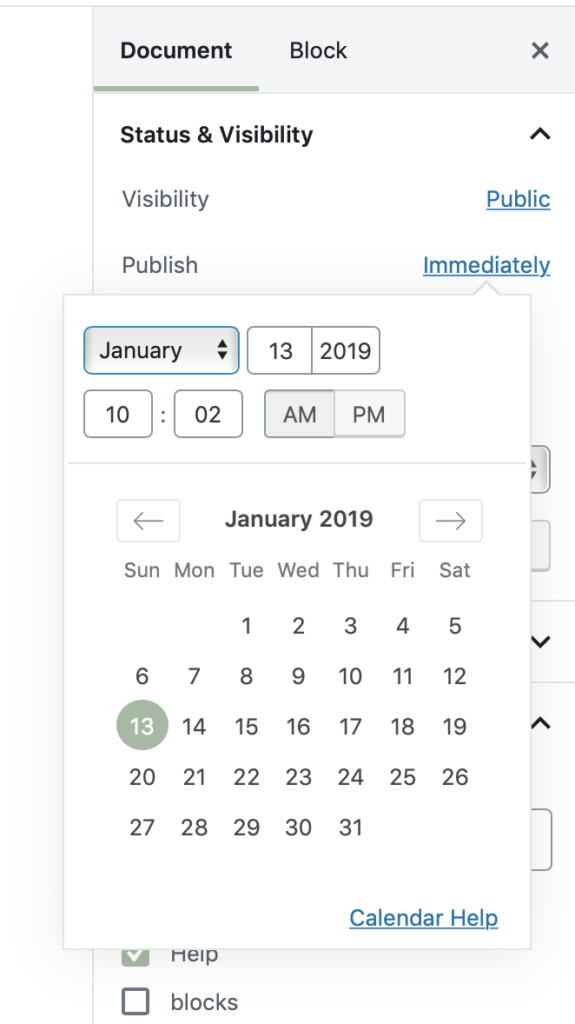
If you are interested to learn more about the capabilities of the new editor, search for “Gutenberg editor” or “WordPress block editor” and you’ll find lots of articles, reviews and videos that go through all the things you can do with the new Block Editor. Here’s one … of someone sharing his first experience with the new editor that covers the basics.
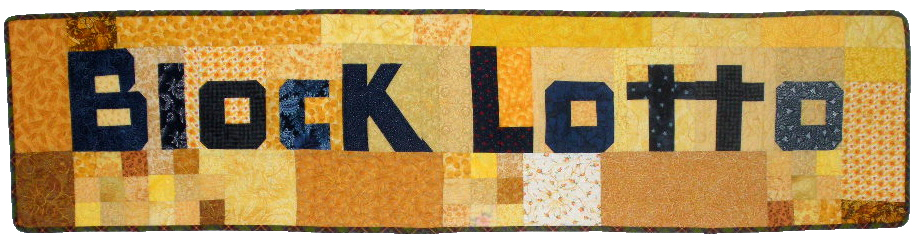
Thanks for explaining a little bit about it.